Undoubtedly,Windows is one of the most used platforms across the world.But, forgetting the Login password not just in Windows 10, but also in any other version of Windows operating system can be annoying,you can’t access computer without login password, and you might even locked out of the computer until the password is recovered or the computer is unlocked,so how do we fix it? Thanks to the tools and techniques available to help windows users to login to their Windows 10 without login password. Let us find the top three methods and tools available to help you login without a password to your Windows system:
Method 1: Use “I Forgot My Password” Option To Access Windows 10
One of the most popular methods is using the “I Forget My Password” option offered by Windows. When you start your system, it will take you to the screen, where you will have to enter your login password. But, as you have now forgotten your password, you can use the option called “I Forgot My Password” that you will find under the space provided for entering your password. Here is how to login to your Windows 10 system using this facility offered by Microsoft:
Steps:
1. Open https://account.live.com/password/reset and click on the “I forgot my password” option, the next screen will ask for the Microsoft account details and captcha code and click “Next”.
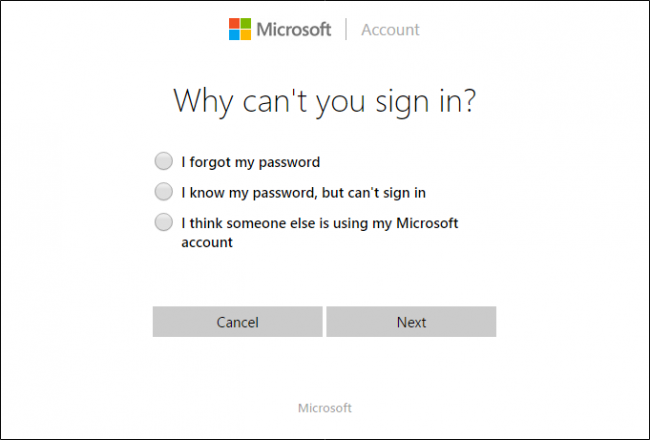
2. A new screen will appear. It will ask your contact details for the retrieval of the password.
3. On the contact details tab,add phone number and Email ID to get the verification code. Once provide the details, click on the “send code” option.
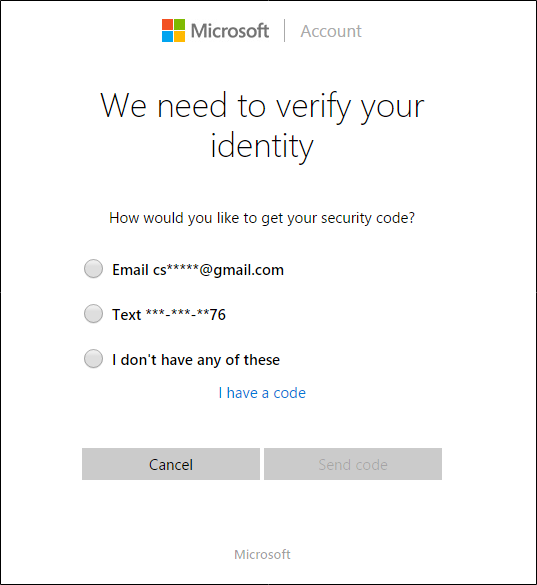
4. Once the right code is entered, you will get the option to reset your password. Then provide the new password for the Windows 10 and click on the Next button.
5. Finally Windows 10 password would have been successfully reset for you to go to the login screen and enter the new password to login to Windows 10.
Cons:
It is a long process to recover the Windows 10 password.
2 Method: Reset Windows 10 Computer By Using Windows 10 Password Reset Software
About how to reset Windows 10 password with software?There are third-party password recovery software programs like Windows 10 Password reset software that will help you with the hassle-free recovery of the Windows 10 password.Within fairly a few steps, you can recover the Admin or Login Password of your Windows 10. Windows 10 password reset software expanded as Windows Password Key is the best Windows Password Recovery software. It will help you with recovering and resetting Windows Password not just in Windows 10, but also in Windows Vista, XP, 7, 8 and 8.1 OS. This software can do this with a bootable USB/CD/DVD drive.
Steps:
1. Download Windows 10 Password Reset software and install it on a computer.
2. Once the software is installed, start it and the interface will give you the option to choose USB Device or CD/DVD as the media type.

3. After choose the option, insert the flash drive/CD/DVD and select the option called Begin Burning. This step will help with burning the password reset drive or disk. Once the burning is successful, a window showing “Burning successful” will appear on your screen.
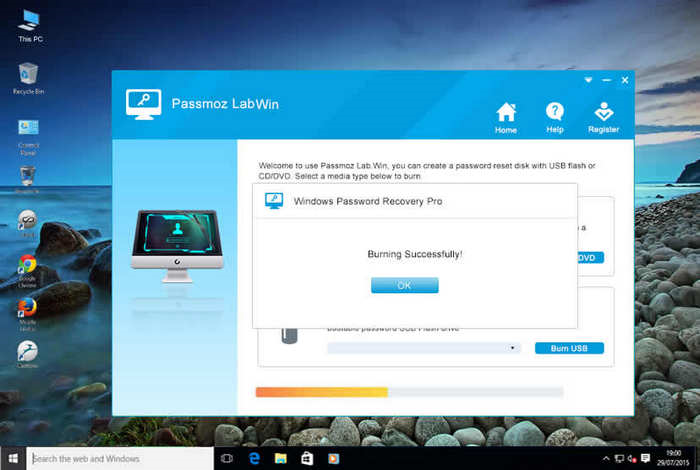
4. Now, restart the locked computer and you will have to access Windows 10 boot options.Open the Bios Menu,and set the first boot Settings to boot from USB or DVD/CD,then you will find that windows will automatically start in advanced boot options.
5. Now, select the user account that you wish to crack and then click on the reset password option. Once over, reboot the computer and now you can create a new user account from the same screen and get into the computer.
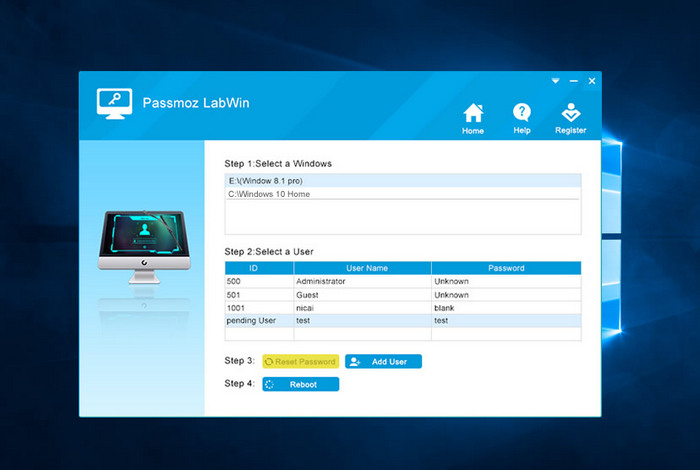
3 Method: Unlock Windows 10 Password Via Cain and Abel
Here is another software that can be used to recover Windows 10 passwords.If you have not heard about Cain and Abel earlier, it is nothing, but a free tool available for resetting your Windows 10 password. It is popularly called Cain and it can recover all kinds of Windows passwords using different methods. Some of the methods used by this software include cryptanalysis attacks, brute force and dictionary attacks. Here is a step-by-step guide on how to use this software unlocking Windows 10 Password.
Steps:
1. The first step is that download Cain and Abel.

2. Once it’s downloaded,burn the ISO of the software in an empty CD/DVD or flash drive.Then make system enter the BiOS menu by using any of the common keys like delete, Esc, F10, F2, F1 or combination keys after inserting the CD/flash drive in the appropriate position.
3. Once enter the BIOS menu, choose the drive, where you have loaded the program like the DVD/CD or flash drive. Now, open the boot key option for reaching the drive, where the operating system has been installed.
4. Now, right-click the user account name for the forgotten password and select Brute-force attack and then click NTML Hashes.
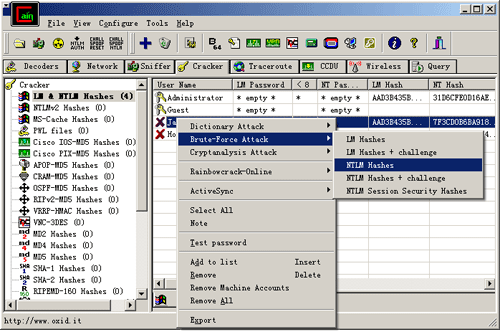
5. Once this process completes,Windows 10 account will be unlocked.
Cons:
It is one of the oldest methods used for unlock Windows 10 password,it ideal only for experienced people.
Conclusion:
As you can very well judge, among the three methods, using Windows 10 Password Reset Software is the easiest and less time-consuming process. You can try the free version of this software before going for the paid version.



Be the first to comment on "Top 3 Methods To Reset Login Password On Windows 10 Computer"