Often you would find a process running in your task manager as you hit Ctrl+Shift+Escon your Windows by the name of Runtime Broker. That process is basically what we are discussing here in terms of what it is, how much CPU usage and memory it acquires and how you can lower it down.
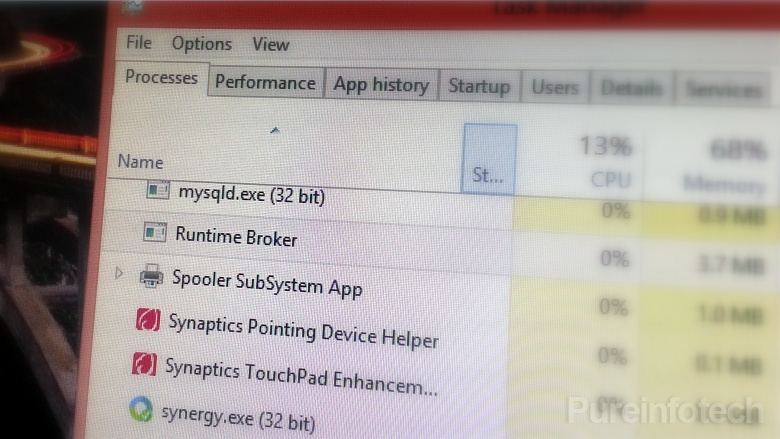
Before we get into the basics of runtime broker, it’s better to first have some knowledge about Windows universal apps.
What are Windows universal apps?
Universal apps on Windows are those applications which are installed on you operating system from Windows store. Users don’t have access to delete those applications, however, they can enable or disable them as per their needs. Examplary universal apps include permissions to access location, microphone, or those tip pop ups you get from Windows when you newly install it.
Universal apps are running in the background almost all the time unless you have disabled them.
Let’s now dig into runtime broker process.
Runtime broker basics
Runtime broker is basically a core Windows process that came into existence at the launch of Microsoft Windows 8 and still exists in Windows 10. It identifies whether universal apps, which have been explained above, are running at the background or not. It does that by managing permissions. The activity of runtime broker takes a rise if the universal app is launched otherwise, as mentioned before, these apps are always running in the background.
How it uses CPU and memory
A low memory profile of about 20-50 KBs is maintained if runtime broker is not active. As soon as a universal app is launched, memory usage rises to 500-700 MBs.
As far as CPU usage is concerned, the usage is down to nil when the apps are not running in the background. However, when one of the apps is launched, it goes up to 20-40 MBs.
When do you find a problem..
One of the universal apps is may be faulty and causing a problem due to which your RAM is being highly used and PC is performing slowly. Check if it is using more than 15% of the memory. If that’s happening then you can choose to end that task. Restart your computer thereafter, to let your PC settle and get back to its normal state.
Another reason might be that you have newly installed Windows and it is popping up tips to navigate around and get used to the new operating system. In that case, you can safely disable the tips option.
You can never disable runtime broker..
Runtime broker can be killed however,it can never be disabled. Since it’s a primary process running your universal apps safely, managing all the permissions and privacy, it is not healthy for your PC to have the runtime broker disabled anyway.



Be the first to comment on "Runtime Broker – Windows core process found in task manager"