What happens when you forgot your iPhone passcode? You tried to unlock it but it keeps bouncing you back – you feel terrified, depending on what you have stored on it, one thing that scares you the most is not knowing if the data can be recovered after cleaning your passcode, I’ve got great news for you, yes you can! There are two options to recover iPhone passcode without losing data.
The 1 step of how to recover iPhone passcode without losing data:
Remember we talked about you back your data up, if you backed it up on iTunes, here is how to restore the files. You will first need to plug in your device to the computer that you used to sync the files, and launch the iTunes app, you should go to File (that’s after you’ve launched the iTunes app) Devices then Restore the backed up file (the easiest way to know the file that needs to be restored is by checking the size and date of the saved file). Remember, your iPhone should be plugged in during this process.
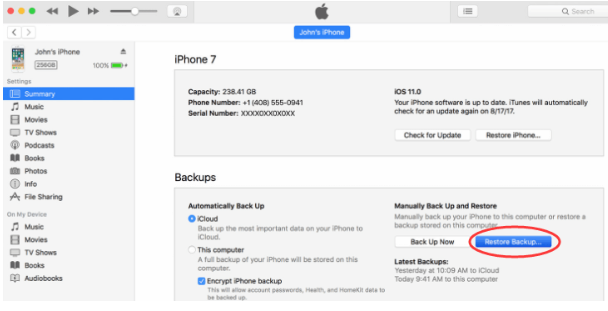
Option 2: If You Have Backup in iTunes or iCloud
– iTunes
If you’ve synced your iPhone with iTunes, you can also use this option to restore your device by
- Connecting our iPhone to the computer that you’ve synced with.
- Launch iTunes, and when you’re prompted to provide a passcode, you should try another computer that you’ve synced with.
- You will need to wait for iTunes to sync your device and make a backup.
- Once you’ve synced and backed up the files, you should click on the Restore button.
- When you navigate to the Set-Up screen while restoring your iOS device, tap Restore from iTunes backup.
- Finally, you should choose your device in iTunes, look out for the date and size or each of the backed-up file and select the relevant one.
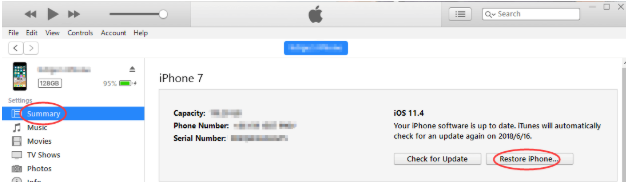
– iCloud
The final option is to make use of the iCloud option, you can erase, backup your files with the iCloud platform. You need to turn on the “Find my iPhone” feature first.
- Go to the iCloud platform by visiting the website
- You then need to Log in with the Apple ID that’s associated with your iPhone.
- You should search for the “All Devices” and click on it. it’s at the top of your browser window, you should select your iOS device.
• The last thing you need to do is select the Erase iPhone button from the three options that you will be provided with.
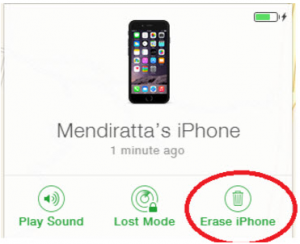
Then just restore from the iCloud backups you have on iCloud, then you can recover iPhone passcode without losing data.
Sponsor ads:
Gihosoft Free iPhone Data Recovery:https://www.gihosoft.com/iphone-data-recovery-free.html
Gihosoft iPhone Data Recovery Free
Free iPhone Data Recovery Software for Windows/Mac
Recover up to 12+ types of files, including contacts, SMS, photos, WhatsApp, Viber, notes, etc.
Restore lost data from iOS devices directly or from iTunes and iCloud backup
Recover iPhone data lost due to iOS upgrade/jailbreak, accidental deletion, device lost or broken
Support all the latest iPhone, iPad and iPod Touch
Both Free and Pro version.
If you lost data after you updated to a new iPhone, you can always use Gihosoft iPhone Data Recovery to get the data back from the old iPhone or backup.You may also like: iphonerecovery.com



Be the first to comment on "How to Recover iPhone Passcode without Losing Data"