Have you ever heard of a video format known as ‘Matroska’? Odds are you probably recognize it more by its abbreviation ‘MKV’, and it is one of the more popular formats for HD videos nowadays.
Unfortunately older devices may have difficulties playing MKV videos, either because they are incompatible or are too ‘heavy’ and require more resources. That is why if you want to watch an MKV video on an older device, you may want to try converting it to MP4 instead using Movavi Video Converter.
Convert MKV to MP4 Easily
Part of the beauty of Movavi Video Converter is that it makes it really easy to convert any of your MKV videos to MP4. If you’d like to give it a try, launch the software and click on the ‘Add Media’ button towards the top-left corner then select ‘Add Video’ and choose your MKV video file.
Keep in mind that you can add as many videos as you want and convert them at the same time, rather than converting them one by one. On top of that, instead of browsing for the videos you could drag and drop the video files into Movavi Video Converter’s main working area.
In any case, to set Movavi Video Converter to convert MKV to MP4 – click on the ‘Video’ tab in the bottom area of the interface. Under that tab you should see a ‘MP4’ category, and once you select it you can choose any of the presets that are listed there.
Each preset in the MP4 category will let you convert your video to MP4, and the only way they differ is in their resolution. Assuming you just want Movavi Video Converter to switch the format but keep the resolution the same, select the preset labelled ‘Original Size’.
After you convert your video, Movavi Video Converter will save it in the destination folder that is set up. To alter that folder, click on the ‘folder’ icon next to the ‘Save to’ field. Once that’s done, you can click ‘Convert’ and sit back as your MKV video is converted to MP4.
Additional Options
Although it is known as a video converter, the same steps outlined above can be used to convert images and audio files. In fact you can even cross-convert between different types of media files using Movavi Video Converter – which will let you extract audio tracks from videos, create animated GIFs from clips, or even grab screenshots.
Aside from that Movavi Video Converter also has several editing features so you can enhance the quality of your video, merge clips, remove unwanted parts, add captions, and more. It is able to compress videos too, or resize their frame using several different methods.
Granted you may not need these options if you just want to convert MKV to MP4 using Movavi Video Converter – but it is worth trying them out anyway. At the end of the day the features that are available are all useful, and will undoubtedly come in handy at some point or other.

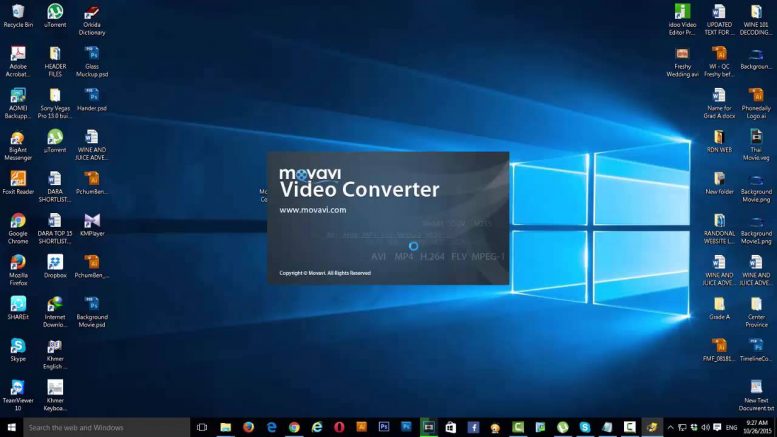

Be the first to comment on "Converting MKV to MP4 with Movavi Video Converter"