Trying to keep pace with the types of formats that are compatible with all of your devices can be tedious – to say the least. Not only is every device different in terms of the video formats that it supports, but also you may occasionally encounter new formats of videos and not be sure whether or not they are compatible.
In the past you may even have downloaded specialized media players to play specific types of videos. That can work, but rather than downloading a new player every time you come across a video that you can’t play – it would be far easier to convert it to a compatible format with Movavi Video Converter instead.
Due to its simple design and intuitive approach, using Movavi Video Converter to convert video files is really a piece of cake. If you want you can get started right this very second by following these steps:
1. Launch Movavi Video Converter.
2. Click on the ‘Add Media’ button near the top-left corner then select ‘Add Video’ and choose the video that you want to convert.
3. Click on the ‘Video’ tab in the bottom-half of the window and choose the format that you want to convert it to, or click on ‘Devices’ to select a preset for the device or platform you’re using.
4. Click ‘Convert’ when you are ready to start converting your video.
As you can see all it takes is a few clicks and you’ll be able to convert your video to any format with Movavi Video Converter. If you opt to use one of the built-in presets, you will be able to automatically set up the optimal video format and settings for your device or platform without having to fiddle with any technical settings.
Additionally Movavi Video Converter also has several other impressive features that are worth experimenting with. It can be used to convert audio and image files, create animated GIFs out of video clips, grab screenshots from videos, extract audio tracks, or compress the file size of your videos.
If you want you can even use Movavi Video Converter to tweak and edit your videos in some small ways. With its features you could cut and join video segments, improve the video quality, crop or rotate the frame and orientation, or insert customizable text fields into your videos.
All these features make Movavi Video Converter a great utility that will help do far more than just convert videos into compatible formats. Frankly speaking the best way to get a feel for exactly what it can do for you is to put it to the test for yourself and experiment with its features firsthand.



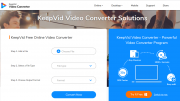
Be the first to comment on "Converting Videos Between Formats with Movavi Video Converter"