Ready to unlock the source of unlimited Entertainment. Do your definition of a perfect Entertaining Weekend is a Movie night?
Great…this is an interesting way to spend some quality time with your family. Ready with popcorn. Switch on your Amazon Firestick and Install Kodi 19 on Firestick.
What…you can’t watch anything…Why? Oh…looks like you encountered a Kodi problem.
So how to fix the Kodi Problem on your Firestick?
Let us begin with it….
First of all, Start by identifying the root cause of your problem. Let’s do a quick Troubleshoot.
- Check your Internet Connection. Try to restart your Wifi router or establish an internet connection.
- Try to open a different App on your Firetv. If the other app works fine the problem may be in the Kodi app.
- Try a different add-on over the Kodi app. If the other add-on works fine then try to watch a movie on another add-on.
- Try to connect to a VPN for better and safe Internet surfing.
Type of Kodi Problem
- Kodi Crashes on Startup
- Kodi Is Freezing, Pausing, or Crashing Frequently
- Kodi Addons encounters a streaming problem
- Kodi Addons Fail to Return Any Search Results
- Kodi Add-ons not working
- Kodi Video keeps Buffering
- Kodi Can’t Play 4K or HD Video Files
- Black Screen When Playing Videos in Kodi
Common Solution to resolve Kodi Problems
Update Kodi
To update the Kodi app, Simply uninstall the app from your device. Then re-install the latest version.
Clear Cache
Here are the steps to Clear Kodi’s Cache:
- Click on the Settings option from Firesticks home Screen.
- Select Applications>Managed Installed Application.
- Now choose Kodi.
- Select Clear Cache.
- Confirm and you are done.
Uninstall Add-on
Steps to uninstall Kodi’s Add-ons
- Select the Add-on option from Kodi’s Main Menu.
- Select any Add-on you want to Uninstall.
- Now select the Information option.
- Now click on the Uninstall option showing at the bottom.
Uninstall Kodi Built
Steps to Uninstall Kodi Built
- Open your Fire Tv interface.
- Open Menu option.
- Open the Settings option and then select the Application option.
- In the Application Menu, you will find Manage Installed Applications.
- Locate the Kodi option and choose to Uninstall twice.
VPN
You should always use a VPN with the fire tv stick. A VPN (Virtual Private Network) encrypts your Internet traffic. It acts as a Tunnel between you and your destination. It hides your IP address and replaces it with a Remote Server.
It helps you to watch streaming videos online at a good speed, without any data leak issue. You will be safe from government surveillance and hackers. You can also watch geo-restricted streams online.
IpVanish VPN is one of the best VPN for a Firetv Stick. Simply choose one and enjoy all of the benefits of a VPN.
Update Add-on
To update any Kodi add-on, try to uninstall that add-on and reinstall it.
Solution of Different Kodi Problem
Now Select your Kodi problem and recommended solution for them.
Kodi Crashes on Startup
If your Kodi crashes on Start-up, try these solutions: Update your Kodi, Delete any recently installed Kodi add-on, try using VPN.
Kodi Is Freezing, Pausing, or Crashing Frequently
If your Kodi is facing this problem, then first try to check if you have the latest version of Kodi downloaded. You can simply check the Kodi version by going to Settings- System Info. At the bottom, you can see it.
If your Kodi is not up-to-date, simply uninstall Kodi and Reinstall it.
Kodi Addons faces the streaming problem
If you download an Add-on and it faces a problem to stream, then probably your ISP is trying to block the content.
Try using a VPN for more secure surfing and streaming any content freely.
Kodi Builds not working
Kodi builds are of heavy sizes. If your build is crashing because of its heavy size. Heavy size builds consume lots of disk space and cause it to lag.
Try to create some disk space by deleting some Add-on or other builts.
Kodi Add-ons not working
If any of your Add-on is not working, there can be two reasons behind it: using an older version of Kodi or an Older version of the Add-on.
Try to update the Kodi Add-on first. Look if it’s working normally. If not, then update your Kodi.
Kodi fails to return any Search Result
Kodi won’t be able to search if your device’s time or date is wrong. Try to resolve the problem by setting the date and time properly.
Kodi Video keeps Buffering
If you are facing buffering problems, then these can be the reason:
Cache – Try clearing Cache.
Data restricted- Try to use a VPN with your firestick to stream any content online without any restrictions.
ISP throttling your speed- Same, as the above. Use VPN to save yourself from ISP throttling.
Poor Internet Connection- Check your Internet Connections.
Too many add-ons- Try to uninstall some of your Add-ons.
Kodi consuming entire Hard Drive Space
Kodi can cover lots of space, why? Simply because it consists of add-ons, repositories, builds. They all are of different sizes.
Try to uninstall some of the Add-ons. Or simply re-install the Kodi.
Kodi Can’t Play 4K or HD Video Files
Playing HD or 4K files you will require a capable device.
If your device cannot play 4K or HD video, this can mean your device does not support them.
Black Screen When Playing Videos in Kodi
If you encounter this problem, try to Clear Kodi’s Cache or Update your Kodi.
Conclusion
We hope this will help to resolve your Kodi problem on your fire tv stick. If you can’t find your Kodi problem, comment in the comment section below. We will solve your problem.

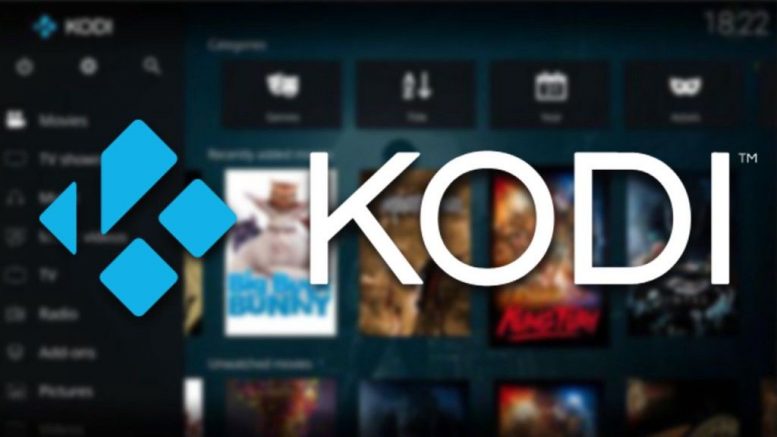

Be the first to comment on "How to fix Kodi Problems on Your Firestick"