Certainly nowadays, there are a lot of Mac applications available in the market. These applications are the ones that some users use for cleaning purposes on their Mac, uninstalling applications, and more. However, there are some Mac applications that does not actually do all the things that every users wants. This is because there are some Mac cleaners that lacks some features that every users need.
At this point, there have been some news that there is a new Mac application that is now available in the market. And this application is called the PowerMyMac by FoneDog. That is why we have made a review about this so called awesome Mac application. If you are wondering why your Mac running slow? Then this is the solution for you. Let us go ahead and take a look at its features and the things that it can do.
Features of the PowerMyMac
Once that you launch the PowerMyMac on your PC, you will be able notice three options at the top of your screen. You will be able to see these options.
1. Status
This is the option that you should choose when you want to check the system status of your Mac. You will be able to see your CPU, Memory, and Disk status. This will automatically refresh and show you real time status of your Mac every time that you enter this page of the PowerMyMac.
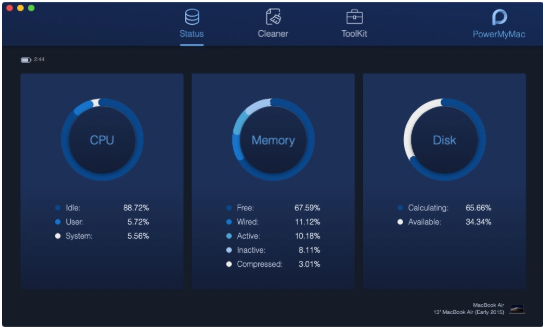
2. Cleaner
The cleaner is the option that you should choose if you would want to remove all the unneeded files that you have on your Mac. The cleaner will not only give you the cleaning functionality for your Mac, but it will also be able to give you more options that you can choose from on which of the files that you would want to remove from your Mac.
Because of this feature of the PowerMyMac, you will no longer need to worry about the fact that you can accidentally delete the files that you actually need. And using the PowerMyMac Cleaner will definitely save you more of your time in cleaning your Mac because you will be able to choose your only priority to remove from your Mac.
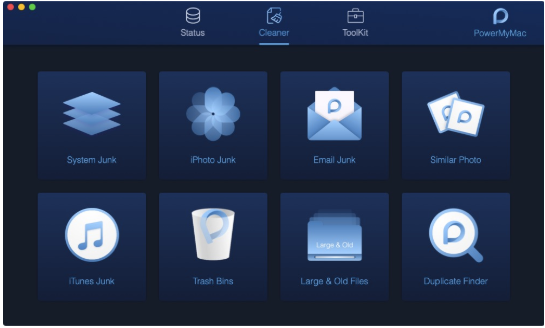
Now, there are certain folders that you can choose from under the PowerMyMac Cleaner.
- System Junks – this is actually made for you to clean up your Mac’s system junks which includes your System Cache, Application Cache, System Logs, User Logs, and Localization. This way, you will be able to optimize your Mac more.
- iPhoto Junk – This option will help you to reduce the size of your photo library on your Mac. This is because through this, you will be able to remove all the photos that you actually do not need.
- Email Junk – This is the option for you to choose if you would want to get rid of your email downloads and as well as your email attachments that is taking space on your Mac.
- Similar Photo – This is the one that can be considered as a great photo manager. This is because it can help you in finding for your similar photos on your Mac and clean them. This is just like the Duplicate Finder but it can only find similar photos.
- iTunes Junks – This is where you should be able to go when you need to cleanup your old backups, installation packages, and those corrupt download from iTunes.
- Trash Bin – This is what you should choose if you want to empty your trash the proper way.
- Large and Old Files – This is the one that can help you in looking for all the large and old files that you no longer need on your Mac.
- Duplicate Finder – This is the option for you to be able to look and remove all the duplicate files that you have on your Mac such as your files, folders, media, and more.
Basically, these are all the things that you can do under the Cleaner feature of the PowerMyMac.
3. Toolkit
This is the last option from the menu on your main screen. This is considered to be as the toolbox of the PowerMyMac. Having this feature will surely help you in managing your Mac better. Now under Toolkit, you will be able to see eight modules that will surely help you big time.
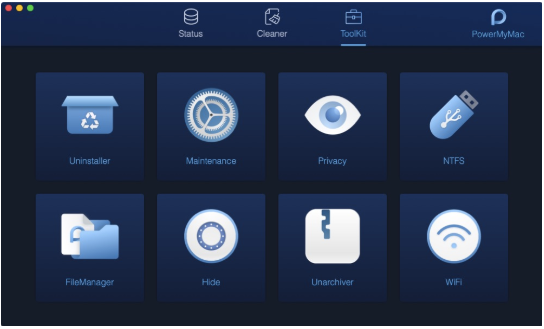
- Uninstaller – This is the module for uninstalling the applications that you want to get rid from your Mac. Using this will be able to uninstall any application the proper way without leaving anything behind.
- Maintenance – This is the module that can help you speeding up the performance of your Mac. This way, you will be able to optimize those settings that you seldom use. There are actually some settings under this module.
- QuickLook
- Spotlight
- Proxy
- Login
- Services
- Preferences
- Battery
- No Sleep
- Flash DNS
- Privacy – This is the one that will help you in cleaning up any browser that you have on your Mac It can clean up your browser’s cookies, caches, searches, downloads and more. This way, you will be able to have a better experience in using your web browser.
- NTFS – The NTFS tool is used for you to be able to read and write files from any HDD, SSD, and even those flash drives that is formatted under Windows.
- File Manager – This will help you in viewing the detail information of your files. Also, it will help you removing your files that you no longer need from your Mac.
- Hide – Use this if you would want to have some privacy on some of your folders or files on your Mac. Using this will help you to secure that privacy you are aiming for.
- Unarchiver – This is commonly used for you to compress or extract your files. Some of which should have a format such as .rar and .7z on your Mac.
- Wi-Fi – so, if you would want to see the Wi-Fi t and that you would need to get some information such as your Wi-Fi password and username.
That is what the Toolkit feature of the PowerMyMac have. You can download here.
So, as a conclusion to this, the PowerMyMac is clearly one of the most awesome Mac applications that you should have. This is because it can become anything that you would want it to be. And thus, unlike other Mac applications, the PowerMyMac surely have it all.

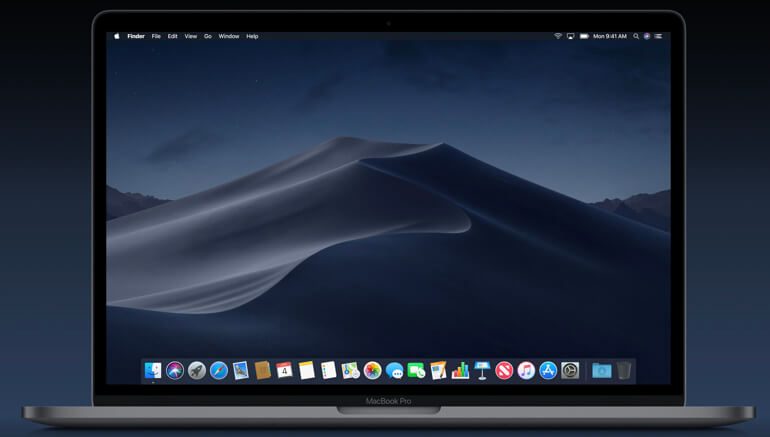

Be the first to comment on "A Review on PowerMyMac Tool – An All-In-One Mac Application"