In this guide, we are just going to show the android users how to back up your Android data. Here is the new app. Lets you store all your content, all your videos, pictures onto the cloud. So that way you can restore it. Later on to a different device or on to the old machine that you got a new ROM on pretty basic.
Let’s check it out here. We go the app, and it’s called G cloud backup. For now, this is free there is a full version though. We are going to show you guys how to get that in a minute going into this app. Moreover, you can check this out and when you open it up. You’re going to have a sign-up button.
Login to the App For back up
Once you do that you’re going to log into this screen and it’s automatically going to ask you if you want to back it up. First of all, you have to choose the app now. When you get this app, you’re only going to get one gigabyte of storage. It means that you can get one gigabyte of backing up all your data onto the web or the cloud.
Features of the cloud Back Up
We don’t know about all the android user, but we can’t have one gigabyte. It is because it’s way too small but some of the android users who don’t use your phone that much with the only take a couple of pictures or take a couple of videos. In this condition, you may want to get this for free you don’t have to pay for the full version. Although, the full version which costs $4.95 which is a keylock.
Backup Different data into the Storage Space
Keylock allows you to have 4 gigabytes of online storage. Moreover, it also lets you backup your app settings now. When you get this app for free, you can only backup your contacts, all the messaging, photos, videos, music, documents, system settings, and your browser data, which is pretty sweet.
All those things are included. They’re just system things backed up into the cloud. On the other hand, if you get the key unlock you can back up all your apps. Now, do keep in mind that you do need a group for this specific thing.
Note: Do not need root to backup all your content which is your pictures, your videos. You don’t need root for that, but for apps backing up your data for your apps, you do need root.
So, once you have root if you have a source you can back it up. For this,
- Just select the app that you want to back up.
- Click done. It’s going to make you. Wait for a little save all your content on that app.
CaseStudy For the Back-Up
So if you’re playing a game like Angry Birds. It is going to save all the levels and all that stuff. So that way in the future, let’s say you accidentally uninstall that and you lose all that progress. In this way, you can install this app. Also, you can restore the app over again.
There you go and then if we want to restore an app. Just click to the restore option. You can also regain context call logs, all those documents, browsers, and you can go in app data.
PhotoStick – Storage Device
PhotoStick backup thousand of data in a single click. If you have a large amount of data and you want to make a backup, then photo stick provide the service to make backup up to 60,000 photos and videos. It contains data security. Moreover, if you are MAC or Windows user, it gives protection to the data as well as backup data in a single click.
Final Verdicts:
You can see all the things that you backed up. You can click restore and automatically there. Moreover, if you click to reset it’s going to ask you to proceed. Furthermore, If you do all the open settings, you can like them on Facebook. Follow them on Twitter all that good stuff, and automatically they give you free storage right then and there, and you can invite.
If you have any query, do ask in the comment section.

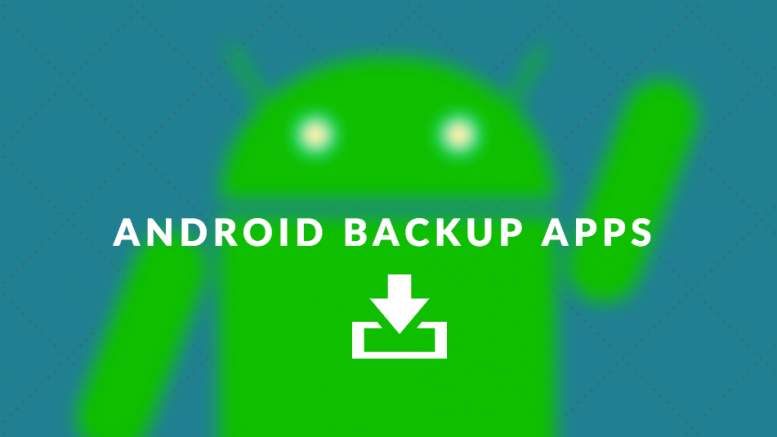

Be the first to comment on "Best and Easiest Way to Backup your Android Data"