Any Android user who surfs the Internet using their devices should be familiar with this error response: “Your connection is not private.” I know it is frustrating to get such an error message but you cannot avoid it in this age when fraudsters and online threats are spiraling. However, you don’t need to sweat blood or despair because of it. In this post, I will show you why this connection error message appears on your Android gadget and how to fix it. Primarily, you get this type of error message because of some technical issues with SSL certificates connections on the website you are trying to connect to. But why does it happen? It happens when the websites you are trying to visit don’t have SSL certificates installed on them. This error notification is necessary because it could be risky to proceed and visit such a site. In the remaining sections of this post, I will reveal easy and practical solutions to this common challenge.
Fixing “Your Connection is Not Private” Error
Since we have already defined this problem is and why it occurs, I would like us to advance and see how to fix it. In this section, I will give you various practical ways of resolving it. However, you may not need to use all of them at a go because you could solve it using one or a couple of them. If none of them works, then you will need to apply the last one—formatting your Android device. So, keep reading to get a permanent solution to this problem.
- Change date and time
The first method of resolving this connection error message is changing your Android device’s time and date. The reason is that if your date and time are wrong, you will need to fix it as one of the solutions to this connection problem. To do it, you have to go to your smart gadget’s Settings and enable Automatic Date and Time.
- Shift WiFi connection from public to private
Another way of fixing this connection error is by shifting your smartphone’s or tablet’s WiFi connection from public to private. The reason is that if you are using a public WiFi Internet connection, you are most likely to become an easy prey for online predators. This is an easy way of fixing this problem if you use public WiFi connections.
- Disable your Android antivirus
If none of the above solutions work, it is desirable to deactivate your smart device’s antivirus program, if you use any. I know that it can be a great sacrifice since you may temporarily lose your device’s protection against online attacks. After deactivating your antivirus, you will need to check and confirm if the problem is still there. After confirming that you have resolved the problem, you ought to uninstall and reinstall the antivirus software.
- Clear browser history and cache
Excessive browser history and cache can lead to SSL certificates connection difficulties. Therefore, one way of dealing with this connection error is clearing your browsing history and data. If you have issues with your connection, then try this method.
- Check Internet connection and settings
In addition, SSL certificates connection errors could appear on your Android devices because of your Internet connection and settings. Therefore, you need to check these two factors as a means of fixing the problem. For example, you will have to reconnect to the same website using another Internet connection or WiFi. Alternatively, you can prove if the problem originates from your smart device’s Web Settings or not. Alternatively, you try logging onto the website using a different smartphone. If the problem does not show up on the other smartphone, you can be sure that your phone has a problem.
However, if you can access it using a different Internet connection, then you can prove that your phone is okay but the Internet connection you are using, e.g. 2 or 3 G, is faulty. After confirming that the problem lies with the Internet connection, you can try contacting the connection provider to resolve the issue or change the Internet Service Provider (ISP). The last step is critical because it is possible to have a network connection problem with one ISP while a competitor’s connection is working properly. That’s why it is to your highest advantage as a user to have several mobile ISP providers because they have different performing strengths in different geographic locations. Having an alternative competitor SIM card will save you unnecessary headaches and inconveniences.
- Factory reset your device
If none of the solutions I have discussed above works, then this last one is the lender of last resort. However, be cautious before formatting your device. It is prudent to back up all your valuable data before factory resetting your gadget. Before formatting, it is also necessary to give your device the last chance. You will need to try accessing other reputable websites that are secured by SSL certificates, such as Twitter or Google. If they work, then the website you are trying to access has a problem. If they also display the same error message, then most likely that dangerous malware has infected your smartphone. Therefore, formatting it at this stage becomes the only option to fix issues.
To format your smart device, you will need to follow simple steps. First, you have to access its Settings. Afterwards, go to Backup and Reset. Then, go to Factory Data Reset. After resetting it to its original factory settings, you will have removed any infection that entered the phone along the way.
Closing Remarks
Many Android device owners and users face various SSL certificates connection challenges, such as the infamous “Your connection is not private” error message. However, this error is not a death sentence that should give you sleepless nights because it has practical and easy solutions. In this post, I revealed different ways of fixing this problem on your Android devices. By following and applying them, you will be in a better position to enjoy your online connections despite the presence of this common connection error.

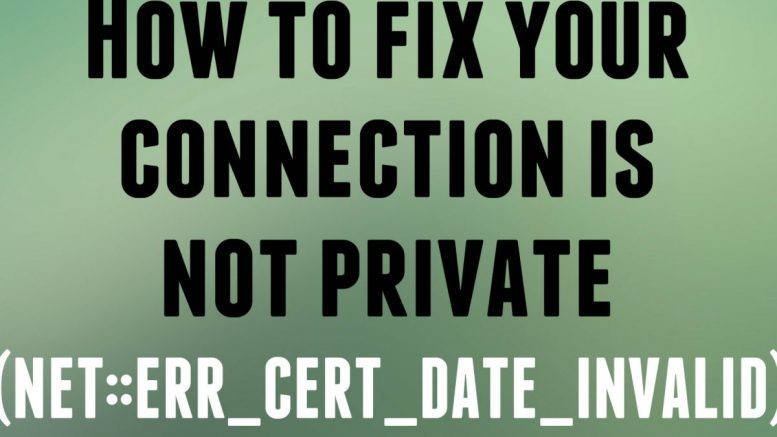

Be the first to comment on "How to Fix “Your Connection Is Not Private” Errors in Android Devices"