There is a case that you have to change from an Android device to an iPhone device. One of the main issues is the way to move the Whatsapp messages from an Android to an iPhone device. Indeed, you can’t lose it since most of the messages are important. Nowadays, you don’t need to get confused anymore about the way to keep your Whatsapp messages from Android to an iPhone device. You can transfer Whatsapp from Android to iPhone with Backuptrans.
Transfer Whatsapp from Android to iPhone Directly with Backuptrans
The transfer process needs two different platforms which are the Backuptrans Android Whatsapp to iPhone transfer software and the latest version of iTunes on your computer. Once you are ready with the tools, install and run the software on the computer. Connect your Android and iPhone with a USB cable. Transfer Whatsapp messages from the Android device into the computer. The purpose of transferring it is to create a backup. You will see a message pop up on the Android. You only have to click the Back Up My Data button. The best part of using this platform is that you don’t need a password to transfer Whatsapp messages. Check the software on the computer and click the OK button on the screen. This action leads the system to transfer Whatsapp messages to the software and you can read it on the computer screen.
This is the time when you have to click the Android in Device you want to transfer the Whatsapp messages from. Go to the top of the toolbar and you will see the Transfer Messages from Android to iPhone. Just click on the button. You can also go to the Transfer Messages from Android to iPhone file. Another way is by clicking the contact name on the device you want to transfer the Whatsapp chats. Then, you have to do the same step in which you have to press the Transfer Messages from Android to iPhone. Choose the iPhone device you want to use to transfer the Whatsapp messages from the Android device. Click the Confirm button to begin the process. Wait until the process complete. That’s it! You can open all messages from your iPhone device. Don’t forget to close the Whatsapp application on your iPhone. The software will back up your Whatsapp data from the Android device only. The process depends on the size of the chats you want to transfer. The larger the chats you want to transfer, the longer the process.
Transfer Whatsapp Messages from Android to iPhone via iTunes
You can also transfer Whatsapp from Android to iPhone with Backuptrans via iTunes. You need to prepare the Android device and Android Whatsapp to iPhone transfer software. Now, connect the Android device to the Android Whatsapp to iPhone transfer software. Once you connect the device, you will see a specific menu. Find out the Backup Messages menu and click on it. This action will save your Whatsapp chats into the local database. Exit from the software after the process complete.
Now, you have to install and log in Whatsapp messenger on iPhone. You don’t need to do it if you have Whatsapp on the iPhone device. Send a simple message to your friend via Whatsapp. Then, take your iPhone and connect the device to the computer. This is the time when you have to launch iTunes. You can find this app on MacOS 13 or above. You will see the Backup Now button. Just click on it to create a new backup on the computer. Don’t forget to deactivate the auto backup iOS device feature in the iTunes before transferring Whatsapp messages. Disconnect iPhone from the computer once the backup process complete.
In this step, you have Whatsapp messages on the local database. Export Whatsapp messages to iTunes Backup. Launch the Backuptrans software and right-click the local database. You will see the Export Messages to the iTunes Backup menu. Choose this menu to continue the process. The action triggers the system to export and merge the Whatsapp messages from the local database into the iTunes backup. You can exit from the Backuptrans software once the process complete. Now, connect the iPhone to the computer. Launch iTunes to restore the iPhone. You only have to select the Restore Backup menu. Just wait until the process complete. You should verify Whatsapp messenger on the iPhone once the process complete. Since you don’t want to restore the data from iCloud backup, you can tap the Skip button. That’s it! You can see all your old Whatsapp messages from your beloved Android on your iPhone. One thing you have to understand is that you can’t only transfer Whatsapp from Android to iPhone with Backuptrans but also export and print from the Android device on the computer.

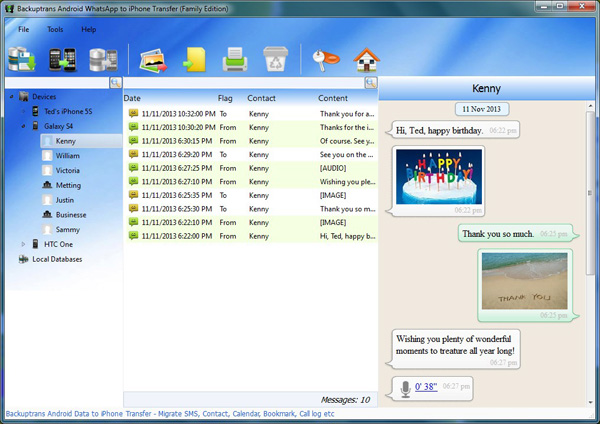

Be the first to comment on "Two Simple Methods to Transfer Whatsapp from Android to iPhone with Backuptrans"