Why we need to create a bootable media (ISO file, USB flash drive or CD/DVD) based on Windows PE (Windows Pre-installation Environment)? It is very necessary to troubleshoot computer problems and recover data when the native system fails to boot. Windows PE Bootable media enables you to start a computer for the purposes of deployment and recovery. So we often create a bootable media to avoid damage to the native operating system due to some reasons, such as your wrong operation. But how to make a WinPE bootable media? Today we are going to recommend a very useful tool, its name is called AOMEI Partition Assistant, it provides create Windows PE bootable media which can burn Partition Assistant into bootable device and boot from bootable device to manage hard drive.
AOMEI Partition Assistant is a free partition software that aims to make your PC disk partition management much easier and safer than ever. It is a very practical tool that provide to create, resize, move, merge and split partitions without losing data to maximize disk space use.
Now AOMEI Partition Assistant 6.3 has released:
1. Added “Integrate to Recovery Environment” wizard, it can help you to add AOMEI Partition Assistant and/or AOMEI Backupper into the recovery environment of current system easily.
2. Enhanced Windows To Go Creator: support to install Windows 7 onto a USB flash drive or a removable disk.
You can download AOMEI Partition Assistant 6.3 from here: http://www.disk-partition.com/partition-manager-pro-edition.html
The easiest way to create Windows PE bootable media with AOMEI Partition Assistant:
Step1. Download, install and start AOMEI Partition Assistant. Then click “Make Bootable Media” in the left pane.

Step2. Click USB Boot Device to select your USB drive as the path to store ISO file, and click “Proceed”.
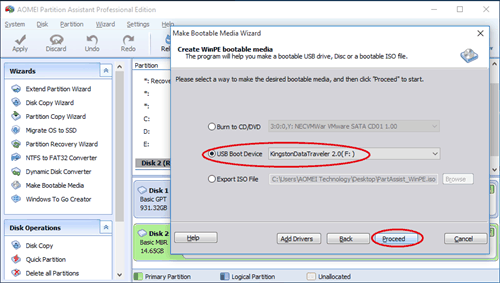
Step3. Now you just need to click “Yes” in the pop-up window, and wait for the process completes.

Conclusion
It is very simple to create bootable USB drive by using AOMEI Partition Assistant, you don’t need to prepare custom image (ISO.file) again. AOMEI Partition Assistant also supports resize partition, extend partition, split partition, move partition, copy partition, create partition and merge partitions on Windows 10/8/7/Vista/XP, etc. If you are running Windows 8, 8.1, or 10, you can make a Windows To Go USB drive via AOMEI Partition Assistant.



Be the first to comment on "Easily Create Windows PE Bootable Media with AOMEI Partition Assistant 6.3"