500 internal server error is one of the most common error that you will encounter on WordPress sites or even other sites. Unlike other WordPress error codes, 500 error doesn’t give any proper error message and so sometimes becomes hard to triage and resolve.
But you don’t have to worry about it, here in this guide we are going to talk in detail about the root cause of this error 500, different forms of the error, and at last the resolution steps to this error 500. But before going into the details of the error 500, let’s talk what exactly this error 500 is.
What is the internal server error 500?
An internal server is more of an application side issue majorly caused on your web server or application server. Let’s say you have typed and entered some specific URL or trying to access some specific website and the web server is unable to serve you the request that time, then you will get this 500 internal server error. And the error will look something like below-
There are many variants of this error and in order to triage it to complete resolution, you should know each and every variant. Here are the other variant of this internal server error or at least how different web browsers show-
- 500 Internal Server Error
- HTTP 500 – Internal Server Error
- Temporary Error (500)
- Internal Server Error
- HTTP 500 Internal Error
- 500 Error
- HTTP Error 500
- That’s an error
And so, no matter what error message or code you are getting out of the below, the source and resolution steps will be almost same which we will talk in this post in detail. Moreover, this 500 error is just a code returned by the web server IIS when something unexpected occurs on your web server.
Also, as this error is returned by the web server and so irrespective of the device you are using, you will receive this error. For example, even if some error will occur on the mobile devices and tabs, the browser will return error 500.
Reasons behind this internal server error 500
As internal server error is not just limited to the WordPress and can occur with any kind of websites and so doesn’t provide much specific or developer friendly error messages to triage and resolve. And that’s the reason you need to understand the root of the error before resolving it completely.
Here are the possible reasons for this internal server error and what causes it-
- Issue with the .htaccess file
- Memory limit issue with your hosting
- Issue may also occur due to some plugins
- Corrupted files may also cause the same
- Web server related another issue may also cause internal server error
Now as you know what all can cause this internal server error 500, let’s work on resolving the error.
Fixing internal server error 500
Here are some of the ways using which you can easily tackle this internal server error 500.
#1 Fixing .htaccess file
This is one of the most common issues faced by the developers and the reason behind internal server error. And so, as the first resolution step, you should always locate the .htaccess file and try to rename it to some other name or with extension.
Once done, check your website and see if it has resolved the error for you or not. If yes, you are good to go else you may continue to the next steps. Again, to locate the .htaccess file either you can connect your file server through the FTP connection or directly you can access the file manager through the cPanel. For more details on how to connect to the file server and resolve this error, you can check the reference guide written by 000webhost. They have also talked about this error in detail.
#2 PHP Memory Limit
I have majorly received internal server error due to the memory exhaust. So, when you are getting this error, login to your cPanel and check the health of your hosting. See if you are overusing the resources allowed to you or it is limited.
Moreover, you can also increase the memory of phpini file to something like 64MB and upload it to the admin folder of the WordPress directory. But as a part of RCA, you must check what file or plugin, or process caused your host to consume that much memory.
#3 Resolve with the plugins issue
Yes, there can be many plugins which may cause this issue. If you have added some plugins recently after which you have started getting this error, you may try this method. Here first, deactivate all the plugins and then start activating all one by one.
This will help you identify what particular plugin is causing the issue and accordingly you can take action. Usually, what happens is, sometimes due to some incorrect setting or configuration, the plugin will start taking the high utilization of memory.
#4 Deal with WP core files
If all the above options are not working for you then you may try reinstalling the WordPress again. This will not impact the existing files and will simply manage the core files of the WordPress. For this again you can use the FTP to connect to the file server as explained the above.
#5 Connect with the Hosting
This is the last option and when you are done with all the above steps and ensured that there is nothing you can do from your end then the last option is to connect to your web hosting provider. They will emulate the issue for you for your hosting and get your work done. Also, you should make sure that your hosting provider is providing the proper support.
Conclusion
This was all about the finding and fixing the 502 internal server errors. First, try to emulate the error and then start fixing the issue from the first step and try one by one.
This will definitely help. Also, make sure you are having sufficient memory and bandwidth with your hosting provider to accommodate with all your files and requests. If you are having some medium to big files and using shared hosting, then you should immediately else it will start causing the issues.

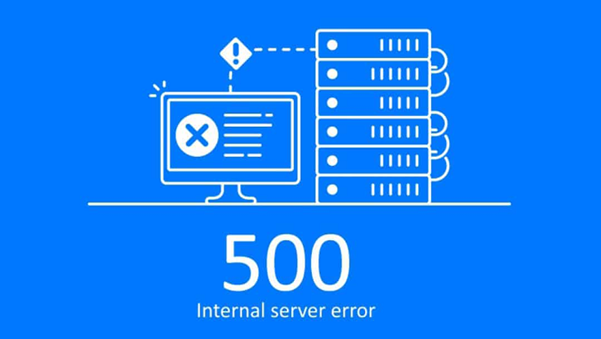

Be the first to comment on "Identify and fix the 500 internal server error in WordPress"