If you have an Samsung Phone, then you must be using it to click photos, listening to music, watching videos, sending and receiving messages, be it textual messages or multimedia with tons of many more applications to venture. While you are enjoying all these wonderful features on your device, there is a problem that you cannot overlook when you have the backup of the data saved on your phone. All your data are solely personal to your interest which you would not like to let anyone see or enjoy, thus it will be best of you if you delete them in the meantime if you have suspicion that they might get exploited.
Moreover, if you are gifting your Samsung phone to someone else, then it is very much recommended to delete the entire data collection off your system for your future safety.
Here in this article we have described 3 ways wisely to give you an idea of how to delete messages from your Samsung device as messages are the most confidential asset of an user apart from the audio or video files.
Carry on with the reading to know how to delete your messages in few simple steps.
Way #1: Erase Text Messages Manually from Samsung Galaxy S Phone
If you have been using Samsung device for a quite a long time then you must be aware of the fact that every Samsung Phone has an in-built deletion features which enables the user to erase selective or completely the entire message list off the phone. The steps for the following method are refined below as follows:
Step 1. Unlock your Samsung phone, and open the messaging app.
Step 2. Check the inbox messages thoroughly before taking the decision of which one to delete and which one to keep. Tap on a particular message or a thread of messages that you wish to remove.
Step 3. Now tap on the “Trash” icon to delete them all.

Step 4. Tap on “Yes” option that follows to confirm the deletion process.
CONS:
- The method is time consuming.
- Even though the messages are erased from the device, it can later on be restored by any data recovery tool which can cost you heavily if the device falls on wrong hands.
Way #2: Erase Data via Recovery Mode
This method is applicable only and only when you are ready to erase everything from your phone, including settings, applications, games, music, videos, and also the messages of course. You can do so if you are willing to hand over the device to someone else or selling to a buyer. The steps are listed below:
Step 1. Firstly Turn Off your Samsung phone4.
Step 2. Now Turn On the device by pressing “Home + Volume down + Power” buttons together. By doing this your phone will enter the Recovery Mode.
Step 4. Out of the list of many options, move to the “Wipe data/Factory Reset” option and press “Home” button to choose it.

Your phone will be restarted as soon as the factory reset progress is completed, but it will be completely empty this time due to complete data removal.
CONS:
- Along with erasing your messages, it will wipe out contact details as well.
- It is not recommended if you are not ready to erase your entire phone.
- The messages can be retrieved by professionals using powerful data recovery tools.
Way #3: Erase Messages with SafeWiper for Android Utility
The basic deletion procedure or factory reset techniques are really not safe as the removed files are still in a good recoverable status. Any hacker or expert can restore them using powerful data recovery tool. And this could turn out to be a real mess as you might get exploited or manipulated with the restoration of your data.
So what to do? What can be the best permanent way to erase the messages off your Samsung device once and for all? The clear cut answer would be SafeWiper for Android tool.
SafeWiper for Android is a wonderful tool which ensures 0% recovery option. It not only organizes your system files, but also erases all the files permanently with no scope for expert or hackers to retrieve them.
Usually the utility comes with 3 options for flexible usage:
- Erase All Data
- Erase Private Data
- Erase App Data
It basically supports all types of files for deletion, and is compatible with both Windows and Mac, but we are here mainly concerned about the deletion of messages from the Samsung device.
Working of SafeWiper for Android:
Step 1. Download the program file from the official website to your Windows or Mac PC. Open the downloaded file to install it.

Step 2. Now register the program and connect your Samsung device to your computer.
Step 3. Make sure the USB Debugging Mode is enabled on your Samsung device prior to proceeding further. Go to Settings> Developer options> USB Debugging to enable the debugging mode.

Step 4. As it has been mentioned above in the specifications that SafeWiper comes with 3 modes, that are “Erase All Data”, “Erase Private Data”, “Erase App Data”. Here we would select “Erase Private Data” and wait for the scanning process to complete.
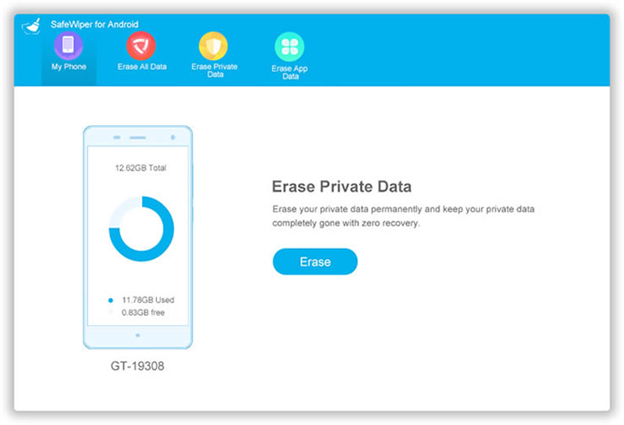
Step 5. Choose the “Messages’ options from the left side panel, and select which messages you wish to erase and then click on “Erase” button.

Step 6. The security levels offer 3 different deletion techniques; it is most advisable to choose “Medium Level” and click “Ok”.

Step 7. Now the tool will start erasing all the data. Make sure the device remains connected to the computer while the deletion procedure continues.
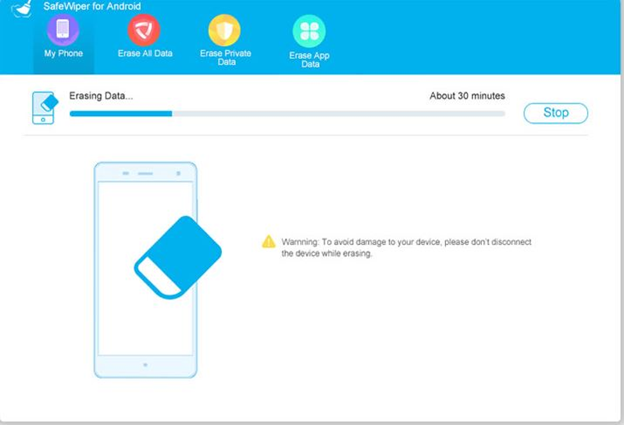
Conclusion:
All the methods mentioned are effective enough to wipe off data from your Samsung Device, but at the same time there are risks of data recovery as in the case of first two methods. Thus the best choice would be to utilize SafeWiper if you wish to erase everything with no risk of data recovery possibility. For more information, visit our website.



Be the first to comment on "How To Erase Messages from Samsung Galaxy Phones?"