With Apple officially admitting to slowing down older iPhones, a lot more people are now looking for ways to speed up their iPhones. Apple is apparently slowing older iPhones such as the iPhone 6, 6s, and iPhone SE to ward off the detriments of aging batteries. So if you use any of these phones, the slowness you’re experiencing is real. Fortunately, there are ways you can circumvent or at least reduce the impact of the updates rolled out to slow down older iPhones. Let’s take a look at some of them.
Make Space
If your iPhone is at capacity, all the heavy lifting would obviously slow the phone down. Therefore, lighten your phone’s load and improve its speed by removing unused apps, deleting videos and photos no longer needed or pushed to the cloud, etc. Also jettison old conversations (text messages and attachments). You can also empty the phone’s temporary memory storage, which should not take more than a few minutes. This trick won’t work if Siri is on. To empty memory, turn Siri off, clear RAM, and turn on Siri again.
Adopt HEIF and HEVC
With iOS 11 ushering in file formats for videos and photos that lead to smaller file sizes, you no longer have to put up with big files. These new file formats are HEIF (photos) and HEVC (videos). If you’re big time into capturing images and videos on your iPhone, these pair of new file formats should definitely ring a bell with you. By the way, these new formats are only available to iPhones running A10 Fusion or a later chip.
Clear Cache
The apps on your iPhone cache or hoard information. The cached files help an app quickly access information every time the app is launched. Theoretically speaking, this should result in speedier apps. But large caches, over a time period, could slow down the phone. Not all apps let you clear cache. But there is a secret feature incorporated by Apple that helps with the clearance. This feature comes with all the pre-installed iPhone apps.
Disable Animations
Animations look cool and fancy, but functionality wise they don’t lend much. If you don’t remember, Apple came up with some cool animation and motion effects referred to as Parallax bundled into iOS 7. These effects play spoilsport every time you open an app. The effects put a lot more load on your phone’s processor and RAM, and also drain the battery.
Tweak Background and Location Settings
Tweaking the backend settings of your iPhone always work, irrespective of the iPhone model or iOS version you’re using. These tweaks would prevent your apps to access your location. This means your apps would not continuously refresh in the background, which may have been the reason behind your phone’s battery drain and slow down.
Conclusion
All of the aforementioned tips can be implemented by heading to the Settings of your iPhone. In case you happen to brick your device during the process or the phone slips out of your hand without the protection cover on, you can rely on iPhone insurance to come to your rescue.

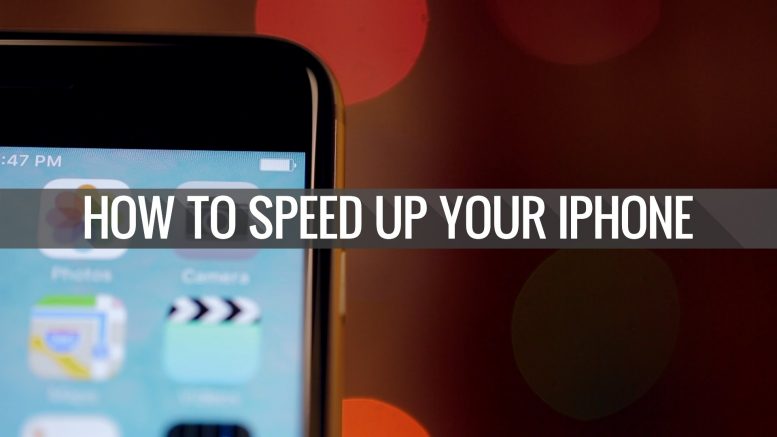

Be the first to comment on "How to Speed Up Your iPhone"